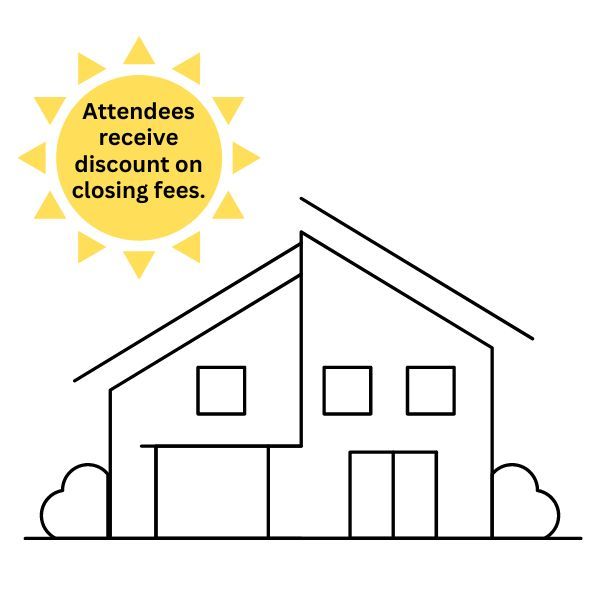PUBLISHED
Tap-and-Go Mobile Payments
Convenience is here! Apple Pay, Google Pay, and Samsung Pay is available to use with your Arrha Debit Card. Each of these digital wallet options allow you to pay for goods and services using your smartphone or smartwatch instead of pulling out your debit card. It's that easy.
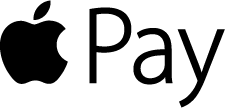
Apple Pay
- Go to Wallet and tap to open
- Follow the steps to add a new card
- Scan card or manually enter card information
- Next, follow bank instructions
- Once your card is verified, you may start using Apple Pay
You are leaving the Arrha Credit Union website
How secure is Apple Pay?
Apple Pay is safer than using a plastic credit, debit, or prepaid card. Every transaction on your iPhone, iPad, or Mac requires you to authenticate with Face ID, Touch ID, or your passcode. Your Apple Watch is protected by the passcode that only you know, and your passcode is required every time you put on your Apple Watch or when you pay using Apple Pay. Your card number and identity aren’t shared with the merchant, and your actual card numbers aren’t stored on your device or on Apple servers.
What if my iPhone, iPad, Apple Watch, or Mac is lost or stolen?
With Apple Pay, you authorize each purchase with Face ID, Touch ID, or your passcode. These features help prevent other people from using Apple Pay on your iPhone, iPad, Apple Watch, or Mac.
Can I continue to use my plastic credit, debit, or prepaid cards if I suspend or remove my cards in Wallet?
When you suspend or remove your cards in Wallet, your device-specific Device Account Number is suspended or removed. You can continue to use your plastic cards.
You are leaving the Arrha Credit Union website
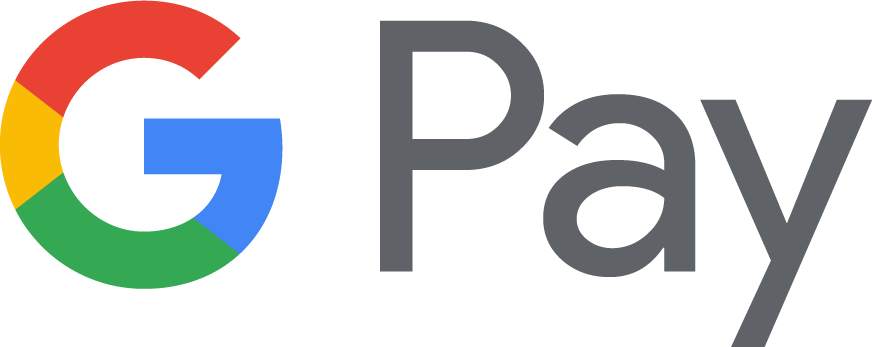
Google Pay
- You can download Google Pay in the Google Play Store
- Go to Wallet and tap to open
- Follow the steps to add a new card
- Scan card or manually enter card information
- Next, follow bank instruction
- Once your card is verified, you may start using Google Pay
You are leaving the Arrha Credit Union website
How Does Google Pay work?
Google Pay is the fast, simple way to pay in millions of places. After you add a card, you can: Pay in stores or for transit using your phone. Pay in apps or on websites. Send money to friends and family (US/UK only).
Do I need to add money to Google Pay?
You don’t need to add money to Google Pay in order to pay. All you need to do is add a payment method, like a debit or credit card. When you use Google Pay, it’s just like how you would normally use your card.
What happened to Android Pay and Google Wallet?
Android Pay and Google Wallet are now part of Google Pay. You can do all the same things you used to do with these apps, like pay in stores or send money to friends, using Google Pay.
How Safe is Google Pay?
Google Pay protects your payment info with multiple layers of security, using one of the world’s most advanced security infrastructures to help keep your account safe. When you pay in stores, Google Pay doesn’t share your actual card number, so your information stays secure.
You are leaving the Arrha Credit Union website

Samsung Pay
- You can download Samsung Pay in the Google Play Store or Galaxy Apps
- Go to Wallet and tap to open
- Open Samsung Pay on your phone, and then touch GET STARTED.
- Enter a PIN to use for Samsung Pay, and enter it again to confirm.
- If it's your first time using Samsung Pay, you will be asked to add payment cards.
- Add your cards or touch Samsung Pay Home to skip this step for now.
- Then, touch OK.
- Once your card is verified, you may start using Samsung Pay
- Note: You need to set up Samsung Pay on your watch separately.
You are leaving the Arrha Credit Union website

You are leaving the Arrha Credit Union website
You are leaving the Arrha Credit Union website
Access your accounts at any SUM network ATM locations surcharge free.
Springfield, MA
145 Industry Avenue
P
(413) 732-9812
You are leaving the Arrha Credit Union website
West Springfield, MA
63 Park Avenue
You are leaving the Arrha Credit Union website
Enfield, CT
231 Hazard Avenue
You are leaving the Arrha Credit Union website
All Rights Reserved | Arrha Credit Union